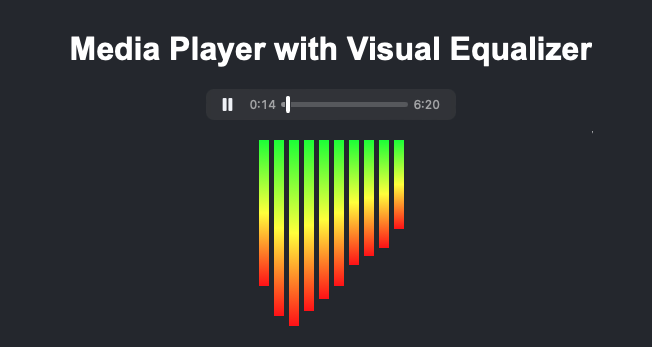In the fast-paced digital world, user experience is paramount. One of the key aspects of user experience is perceived performance, which refers to how fast a website or application feels to the user, regardless of the actual load times. Two powerful techniques that can significantly enhance perceived performance are prefetching and preloading. This article delves into these techniques, exploring their definitions, benefits, implementation strategies, and real-world examples.
Understanding Prefetching and Preloading
Before diving into the specifics, it’s essential to understand what prefetching and preloading are.
What is Prefetching?
Prefetching is a technique that allows browsers to fetch resources before they are actually needed. This anticipatory action can significantly reduce load times when a user navigates to a new page or interacts with a web application. By preloading resources, the browser can serve them from the cache rather than fetching them from the server, which is often slower.
What is Preloading?
Preloading, on the other hand, is a more immediate approach. It allows developers to specify resources that should be loaded as soon as possible, even before they are required for rendering. This technique is particularly useful for critical resources that are essential for the initial rendering of a page.
The Importance of Perceived Performance
Perceived performance plays a crucial role in user satisfaction and engagement. According to a study by Google, 53% of mobile users abandon sites that take longer than three seconds to load. This statistic highlights the importance of optimizing load times and enhancing perceived performance through techniques like prefetching and preloading.
Benefits of Prefetching and Preloading
Implementing prefetching and preloading can lead to several benefits:
- Improved Load Times: By fetching resources in advance, users experience faster load times when navigating through a site.
- Enhanced User Experience: A seamless experience keeps users engaged and reduces bounce rates.
- Reduced Server Load: By serving cached resources, prefetching can reduce the number of requests sent to the server.
- Better SEO Performance: Faster load times can positively impact search engine rankings.
How to Implement Prefetching
Implementing prefetching is straightforward. Developers can use the “ tag with the `rel` attribute set to `prefetch`. Here’s a simple example:
<link rel="prefetch" href="next-page.html">
<!-- This line tells the browser to prefetch the next page when the current page is loaded -->
In this example, when a user visits the current page, the browser will prefetch the resources for “next-page.html.” This means that when the user clicks a link to that page, it will load faster.
Customizing Prefetching
Developers can customize prefetching based on user behavior. For instance, if analytics show that users frequently navigate to a specific page after visiting the current one, developers can prioritize prefetching that page. Here’s how you can implement conditional prefetching:
<script>
// Check if the user is likely to navigate to the next page
if (userNavigatedToNextPage) {
document.write('<link rel="prefetch" href="next-page.html">');
}
</script>
In this code snippet, the prefetching occurs only if a certain condition is met, allowing for a more tailored approach.
How to Implement Preloading
Preloading is equally simple to implement. Developers can use the “ tag with the `rel` attribute set to `preload`. Here’s an example:
<link rel="preload" href="styles.css" as="style">
<!-- This line tells the browser to preload the CSS file for immediate use -->
In this case, the browser will load “styles.css” as soon as possible, ensuring that the styles are applied quickly when the page is rendered.
Customizing Preloading
Similar to prefetching, developers can customize preloading based on the resources that are critical for rendering. For example, if a specific image is crucial for the initial view, it can be preloaded:
<link rel="preload" href="hero-image.jpg" as="image">
<!-- Preload the hero image for faster rendering -->
By specifying the `as` attribute, developers inform the browser about the type of resource being preloaded, which can optimize loading behavior.
Best Practices for Prefetching and Preloading
To maximize the benefits of prefetching and preloading, consider the following best practices:
- Prioritize Critical Resources: Focus on preloading resources that are essential for the initial rendering of the page.
- Limit Prefetching: Avoid overusing prefetching, as it can lead to unnecessary network requests and increased bandwidth usage.
- Monitor User Behavior: Use analytics to understand user navigation patterns and adjust prefetching strategies accordingly.
- Test Performance: Regularly test the performance of your site to ensure that prefetching and preloading are having the desired effect.
Real-World Examples and Case Studies
Many companies have successfully implemented prefetching and preloading to enhance perceived performance. Here are a few notable examples:
Example 1: Google Search
Google employs prefetching techniques in its search results. When users perform a search, Google prefetches the most likely next pages based on user behavior. This results in faster load times when users click on those links, significantly improving the overall search experience.
Example 2: Facebook
Facebook uses preloading for images and scripts that are likely to be needed as users scroll through their feeds. By preloading these resources, Facebook ensures that images appear instantly, enhancing user engagement and satisfaction.
Case Study: E-commerce Website
An e-commerce website implemented prefetching and preloading techniques to improve its performance. By preloading product images and prefetching category pages, the site saw a 30% reduction in load times for returning users. This improvement led to a 15% increase in conversion rates, demonstrating the tangible benefits of these techniques.
Challenges and Considerations
While prefetching and preloading offer significant advantages, they also come with challenges:
- Increased Bandwidth Usage: Prefetching can lead to increased bandwidth consumption, especially if resources are prefetched unnecessarily.
- Cache Management: Developers must manage cached resources effectively to avoid serving outdated content.
- Browser Compatibility: Not all browsers support prefetching and preloading in the same way, which can lead to inconsistent experiences.
Conclusion
In conclusion, prefetching and preloading are powerful techniques that can significantly enhance perceived performance, leading to improved user experience and engagement. By understanding how to implement these techniques effectively and following best practices, developers can create faster, more responsive web applications.
As you explore these techniques, consider experimenting with the provided code snippets and customizing them to fit your specific needs. The impact on your website’s performance could be substantial.
If you have any questions or would like to share your experiences with prefetching and preloading, feel free to leave a comment below. Happy coding!